This digital edition of Strong’s Greek Dictionary recognizes that you do not generally read dictionaries linearly. As a result, there are five options provided for powerful and rapid navigation. Note that navigation details might be different in the various Nook applications for platforms other than the Nook itself.

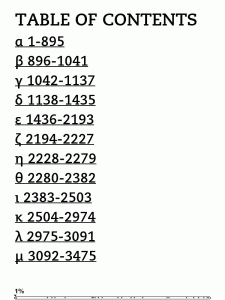
First, when you click on Go to -> Chapter, you have the option of selecting Table of Contents. This Table of Contents provides hyperlinks to each letter of the dictionary along with the range of Strong’s numbers for that letter. Clicking on a link to a letter provides a list of options for the first two letters of the word as well as the range of Strong’s numbers for that letter combination. Once you click on the desired two-letter combination, you can flip the page to get to the desired entry if need be.
Second, when you click Go to -> Chapter, you can scroll through the list to your desired letter of the Greek alphabet, along with the range of Strong’s numbers for that letter. Clicking on a link to a letter provides a list of options for the first two letters of the word as well as the range of Strong’s numbers for that letter combination. Once you click on the desired two-letter combination, you can flip the page to get to the desired entry if need be.
Third, you can use Go to -> Page to navigate to a particular location. As you move the slider, the letter of the alphabet and the Strong’s numbers for that letter will be shown.
Fourth, you can navigate directly to a particular entry by searching for that entry by Strong’s number with “g” for “Greek” prepended to it. For example, to navigate to the entry for Strong’s #1234, simply type “g1234” in the Find box. This will take you to the page on which Strong’s #1234 appears. Note, however, that as of the time of this writing, the Nook only searches forward from your present location in the book. Thus, you may need to navigate first to a location before your desired location (e.g. by clicking Go to and selecting something before your desired location).
Fifth, you can navigate directly to a particular entry by searching for that entry using the transliteration scheme used in the book, leaving off any diacritics and using all lower-case. For example, to navigate to the entry for Strong’s #124, Αἴγυπτος Aígyptos, simply type “aigyptos” in the Find box. This will take you to the page on which this entry appears. It is possible that this string will appear elsewhere in the book as well, so if you want to be sure that the search will only find the entry for which you are looking, prepend and append the $ character. That is, type “$aigyptos$” in the Find box. Note, however, that as of this writing, the Nook only searches forward from your present location in the book. Thus, you may need to navigate first to a location before your desired location (e.g. by clicking Go to and selecting something before your desired location).
